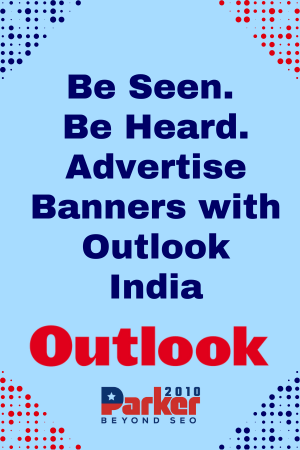In the world of IPTV (Internet Protocol Television), delivering a seamless viewing experience is crucial. One of the features that significantly enhances this experience is auto-resolution switching. This feature allows the IPTV service to automatically adjust the video resolution based on factors like the viewer’s internet speed and device capabilities. Testing IPTV for auto-resolution switching is essential to ensure that users receive the best possible quality without interruptions. This guide will walk you through the steps and considerations for testing auto-resolution switching effectively.
Understanding Auto-Resolution Switching
Auto-resolution switching refers to the IPTV service’s ability to dynamically adjust the resolution of the video stream. This adjustment is typically based on:
- Internet Bandwidth: Higher resolutions require more bandwidth. Auto-resolution ensures that the video quality matches the available bandwidth.
- Device Capabilities: Different devices have varying screen resolutions and processing powers. Auto-resolution adapts the video quality to suit the device’s capabilities.
- Network Conditions: Fluctuations in network speed can impact streaming quality. Auto-resolution helps maintain smooth playback despite changing network conditions.
This feature aims to provide an optimal viewing experience by balancing video quality and performance.
Steps to Test Auto-Resolution Switching
1. Setup and Initial Configuration
Before testing, ensure that your IPTV service is correctly set up and configured. This includes:
- Installation: Install the test IPTV app on a variety of devices such as smart TVs, streaming boxes, smartphones, and tablets.
- Network Connection: Connect each device to the internet via different types of connections, including Wi-Fi, Ethernet, and mobile data.
- Service Plan: Confirm that your IPTV subscription supports auto-resolution switching and offers varying levels of video quality (e.g., SD, HD, UHD).
2. Conduct Initial Tests
Begin by performing initial tests to ensure that auto-resolution switching is functioning:
- Start Streaming: Begin streaming a video on each device and observe the initial resolution.
- Monitor Resolution Changes: Watch for any automatic changes in resolution as the video plays. Note the resolution adjustments in response to network fluctuations or changes in device conditions.
3. Test Different Network Speeds
To assess how well the IPTV service adapts to varying network conditions:
- High-Speed Network: Start by testing on a high-speed, stable internet connection. Observe if the service defaults to the highest available resolution (e.g., UHD) and if the quality remains consistent.
- Moderate-Speed Network: Reduce the speed to a moderate level and monitor how the resolution adjusts. Check if the service smoothly transitions to a lower resolution (e.g., HD or SD) without buffering.
- Low-Speed Network: Simulate a low-speed connection and observe if the resolution drops appropriately to prevent buffering and maintain playback.
4. Test Across Different Devices
Different devices may handle auto-resolution switching differently. Test across a variety of devices:
- Smartphones and Tablets: Verify auto-resolution on mobile devices with varying screen sizes and resolutions.
- Smart TVs and Streaming Boxes: Test on devices with different display resolutions and processing capabilities.
- Computers: Check performance on both Windows and macOS systems using various web browsers or dedicated apps.
Ensure that each device correctly adjusts the resolution and provides a smooth viewing experience.
5. Monitor for Buffering and Quality Fluctuations
While testing, pay attention to any buffering or quality fluctuations:
- Buffering Issues: Note if there are any instances of buffering during resolution changes. A well-functioning auto-resolution feature should minimize buffering.
- Quality Fluctuations: Observe if the video quality changes smoothly or if there are abrupt drops or improvements in resolution. Smooth transitions indicate effective auto-resolution.
6. Evaluate User Experience
The ultimate goal of auto-resolution switching is to enhance user experience. Assess:
- Seamlessness: Ensure that resolution changes are seamless and do not disrupt the viewing experience.
- Consistency: Verify that the service maintains a consistent quality of playback even as it adjusts resolution.
- User Control: Check if there are options for users to manually override auto-resolution settings if desired.
7. Test Over Extended Periods
Long-term testing can help identify any issues that may not be apparent during short-term tests:
- Extended Streaming Sessions: Run continuous streaming sessions over several hours to check for any performance degradation or resolution switching issues.
- Multiple Users: Simulate multiple users accessing the service simultaneously to assess how well auto-resolution handles increased demand.
8. Address Any Issues
If you encounter issues during testing:
- Review Configuration: Ensure that the IPTV service is correctly configured for auto-resolution switching.
- Update Software: Check for updates to the IPTV app or firmware that might address known issues.
- Contact Support: Reach out to IPTV support for assistance with persistent problems or technical support.
Conclusion
Testing IPTV for auto-resolution switching is a crucial process to ensure that viewers receive the best possible experience. By following these steps—evaluating setup, conducting initial tests, testing different network speeds, and assessing user experience—you can ensure that your IPTV service provides a smooth, high-quality viewing experience across various devices and network conditions. Regular testing and monitoring will help maintain optimal performance and address any issues that arise, ensuring that users enjoy uninterrupted, high-quality content.